Goldhorn Subwoofer Control Not Showing on Controller
Learn how to properly assign subwoofer channels to enable controller access
Problem Description
I am unable to access the subwoofer level control in the processor. The subwoofer control options are not visible or accessible through the controller interface, preventing proper bass level adjustments during listening sessions.
Root Cause Analysis
No Output channels in the software have been assigned as Subwoofer Channels.
This is a common configuration oversight that occurs when users set up their DSP without properly designating which output channels are handling subwoofer duties. The Goldhorn controller interface only displays subwoofer controls when it detects channels specifically assigned with the "SW" (Subwoofer) alias in the software configuration.
Step-by-Step Solution
Step 1: Open the Software
Launch the Goldhorn tuning software on your computer and establish connection with your DSP unit. Ensure you're running the correct software version for your processor chipset (ES2 for Intel 12th/13th gen, standard for older processors).
Step 2: Locate the Output Channels (Main Tab)
Navigate to the Main Tab and identify the Output Channels that will be assigned as Subwoofer Channels. These are typically the channels connected to your subwoofer amplifier inputs.

Step 3: Set the Alias to SW (I/O Tab)
Switch to the I/O Tab and locate the channel alias settings. Change the alias for your subwoofer channels to "SW" (Subwoofer). This designation tells the controller interface that these channels control subwoofer output.

Step 4: Save to a Mode (Preset)
Save your configuration changes to a Mode/Preset. This ensures your subwoofer channel assignments are stored permanently in the DSP's memory and will be available when you switch between different tuning modes.
Step 5: Disconnect from PC
Properly disconnect the DSP from your computer. Close the tuning software and disconnect the USB cable connecting your DSP to the computer. This step is crucial for the changes to take effect.
Step 6: Restart Processor
Power cycle your Goldhorn DSP unit completely. Turn off the processor, wait 10-15 seconds, then power it back on. This restart ensures all configuration changes are properly loaded into the active memory.
Step 7: Press and Hold the Play Button for 3 Seconds
On your Goldhorn controller, press and hold the Play button for exactly 3 seconds. This action refreshes the controller interface and forces it to recognize the newly assigned subwoofer channels.

Step 8: Verify Working as Intended
The subwoofer control should now be visible and accessible on your controller interface. You should be able to adjust subwoofer levels independently from your main speakers.

Additional Troubleshooting
If the subwoofer control still doesn't appear:
- Verify that you saved the configuration to the correct Mode/Preset
- Double-check that the alias is exactly "SW" (case-sensitive)
- Ensure the DSP firmware is up to date
- Try assigning the SW alias to a different output channel to test
Controller interface troubleshooting:
- Perform a factory reset on the controller if issues persist
- Check controller firmware version compatibility
- Verify physical connections between DSP and controller
- Test with a different controller unit if available
Prevention Tips
- Always assign channel aliases during initial system setup
- Document your channel assignments for future reference
- Test controller functionality after any software configuration changes
- Keep a backup of your working configuration files
- Verify alias assignments when importing configuration files from other systems
Technical Notes
The Goldhorn controller interface dynamically generates available controls based on the channel aliases defined in the DSP software. Without proper alias assignment, the controller cannot identify which channels require dedicated control interfaces.
The "SW" alias specifically triggers the subwoofer control module in the controller's user interface, enabling features like quick level adjustment and subwoofer-specific EQ access where supported.
This same principle applies to other channel types - proper alias assignment is crucial for full controller functionality across all audio channels.