Goldhorn Software Freezing & Screen Tear Issues
Problem Description
When using Goldhorn DSP tuning software, users may experience various visual disruptions that interfere with the tuning process, regardless of which Goldhorn DSP model is connected.
Common Symptoms Include:
- Software window completely freezes and becomes unresponsive
- Interface elements jump or jitter erratically during operation
- Screen tearing effects where parts of the interface appear fragmented
- Laggy or delayed response to mouse clicks and keyboard inputs
- Corrupted visual elements or missing interface components
- Unexpected software crashes during tuning sessions
Root Cause Analysis
Goldhorn has developed processor-specific versions of their tuning software to ensure optimal compatibility and performance with different computer hardware configurations.
Technical Background:
- ES2 Version: Specifically optimized for Intel 12th/13th Generation processors and equivalent AMD chipsets, utilizing advanced instruction sets and processing capabilities
- Standard Version: Designed for Intel 11th Generation and older processors, using traditional optimization approaches
- Compatibility Issues: Using the wrong software version creates processor-level conflicts that manifest as visual glitches and performance problems
- Hardware Acceleration: Modern graphics processing features may not be properly utilized with mismatched software versions
Step-by-Step Solution
1 Identify Your Processor Generation
First, determine your computer's processor specifications:
- Windows: Right-click "This PC" → Properties → View processor information
- Alternative: Press Windows Key + R, type "msinfo32", look for "Processor" field
- Mac: Apple Menu → About This Mac → check processor details
2 Choose the Correct Software Version
Based on your processor generation:
- ES2 Version: Intel 12th Gen, 13th Gen, or equivalent AMD processors (Ryzen 5000/6000/7000 series)
- Standard Version: Intel 11th Gen and older, or older AMD processors
3 Download and Install
Visit the official Goldhorn USA download page to get the appropriate software version for your system.
Download Official Software4 Complete Installation
- Completely uninstall any previous Goldhorn software versions
- Restart your computer to clear any cached drivers
- Install the new processor-appropriate software version
- Run the software as Administrator for the first launch
Additional Troubleshooting Steps
If the problem persists after installing the correct software version:
Graphics Driver Updates
- Update your graphics drivers to the latest version
- For integrated graphics, update chipset drivers as well
- Consider rolling back drivers if issues started after a recent update
System Compatibility
- Ensure Windows is fully updated
- Disable Windows Game Mode and hardware acceleration in other applications
- Close unnecessary background applications during tuning sessions
- Try running the software in Windows compatibility mode for Windows 10
USB Connection Issues
- Use a high-quality USB cable, preferably the one provided with your DSP
- Connect directly to a USB port on your computer (avoid USB hubs)
- Try different USB ports, preferably USB 3.0 or higher
Prevention & Best Practices
System Maintenance
- Always verify processor compatibility before downloading software
- Keep your system drivers updated regularly
- Monitor Goldhorn's website for software updates and announcements
Installation Tips
- Always uninstall previous versions completely before upgrading
- Run installation files as Administrator
- Create a system restore point before installing new software