Goldhorn IP Verification & Security Protection
Understanding Goldhorn's advanced security system and how to work with IP verification for optimal performance.
What You May Experience
When connecting your Goldhorn DSP to the tuning software, you may encounter authentication requirements that seem different from other car audio manufacturers. The software requires internet connectivity to verify your unit's authenticity and regional authorization.
Common scenarios include connection delays during software startup, authentication prompts, or connectivity issues at events without reliable internet access.
Why Goldhorn Uses Advanced Security Protection
Goldhorn's IP verification system represents next-level protection in the car audio industry. This advanced security feature serves multiple critical purposes:
- Investment Protection: Ensures your expensive DSP unit is genuine and fully supported
- Anti-Counterfeiting Technology: Prevents fake units from accessing official software and support
- Regional Authorization: Confirms your unit was sold through authorized channels in your country
- Warranty Integrity: Maintains full warranty coverage and technical support eligibility
- Software Updates: Guarantees access to latest firmware and feature updates
While this adds an authentication step, it ensures you're getting the premium experience and protection that comes with genuine Goldhorn products.
Normal Authentication Process
When you connect your Goldhorn DSP and launch the software with internet connectivity, the authentication process happens automatically:
- Software detects your connected Goldhorn DSP unit
- System initiates secure connection to Goldhorn authentication servers
- Your unit's unique identifier is verified against authorized regional databases
- Authentication completes and full software functionality is unlocked
What You'll See During Authentication:

Normal authentication screen - this process typically completes within 10-15 seconds with stable internet
Troubleshooting Connection Issues
Issue 1: Device Not Detected

Device Disconnected - indicates hardware connection issues that must be resolved first
If you see this screen:
- Check USB cable connection at both ends
- Try a different USB cable (cable failure is common)
- Test different USB ports on your laptop
- Ensure DSP unit is powered on and receiving 12V power
- Restart both the software and DSP unit
Issue 2: Network Authentication Failure

Network Connection Failed - authentication cannot complete without internet connectivity
This indicates internet connectivity issues. Solutions:
- Verify your laptop has active internet connection
- Check firewall settings aren't blocking the software
- Try connecting to a different WiFi network
- Use your phone as a mobile hotspot
- Consider using a dedicated portable hotspot device
- Ensure sufficient data connectivity (authentication uses minimal data)
Professional Solutions for Event Tuning
As professional installers and tuners, we understand that events and remote locations don't always have reliable WiFi. Here are proven strategies:
Mobile Hotspot Solutions:
- Phone Hotspot: Quick solution, though reliability varies by carrier and location
- Dedicated Portable Hotspot: Our recommended solution for professional use
- Pre-Event Testing: Always verify connectivity before heading to remote locations
Professional Tips:
- Authentication only needs to occur once per session - subsequent reconnections are faster
- Consider completing initial setup at your shop before heading to events
- Venue WiFi often works for authentication even if it's not suitable for streaming
- The authentication process uses minimal data - even slow connections typically work
The Value of Advanced Security
While Goldhorn's security system requires internet connectivity, it provides unmatched protection in the car audio industry:
For You as the Customer:
- Guaranteed authentic product
- Full warranty protection
- Access to all software updates
- Complete technical support
For the Industry:
- Prevents counterfeiting
- Maintains authorized dealer network
- Ensures quality control standards
- Protects brand integrity
Best Practices for Smooth Operation
Before Every Tuning Session:
- Verify internet connectivity on your tuning laptop
- Test DSP connection with a known-good USB cable
- Keep backup connectivity options available (portable hotspot)
- Update software when connected to reliable internet
For Professional Installers:
- Invest in a quality portable hotspot device for remote work
- Complete initial setup and testing at your shop when possible
- Educate customers about the security benefits they're receiving
- Always have backup USB cables in your toolkit
Frequently Asked Questions
Q: How much data does authentication use?
A: The authentication process uses minimal data - typically less than 1MB per session. Even slow or limited internet connections can handle this requirement.
Q: How long does authentication take?
A: With stable internet, authentication typically completes within 10-15 seconds. Slower connections may take up to 30-45 seconds.
Q: What if I'm in an area with no internet?
A: You'll need some form of internet connectivity for initial authentication. Mobile hotspots, phone hotspots, or even venue WiFi typically provide sufficient connectivity.
Q: Does this affect my unit's performance?
A: Not at all. Once authenticated, your DSP performs exactly the same as any other unit. The verification only affects software access, not audio processing.